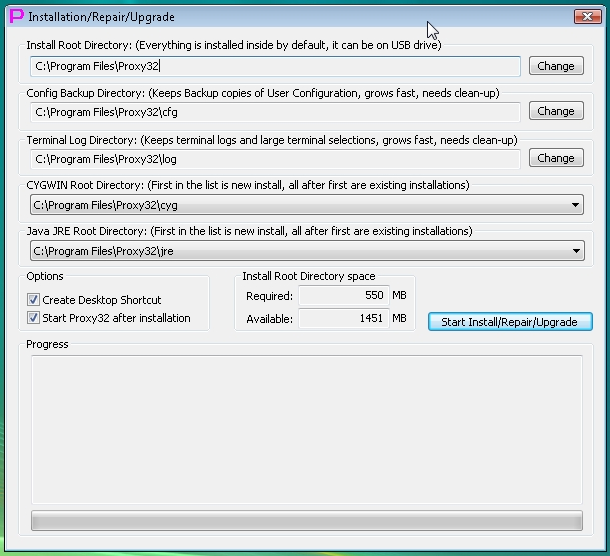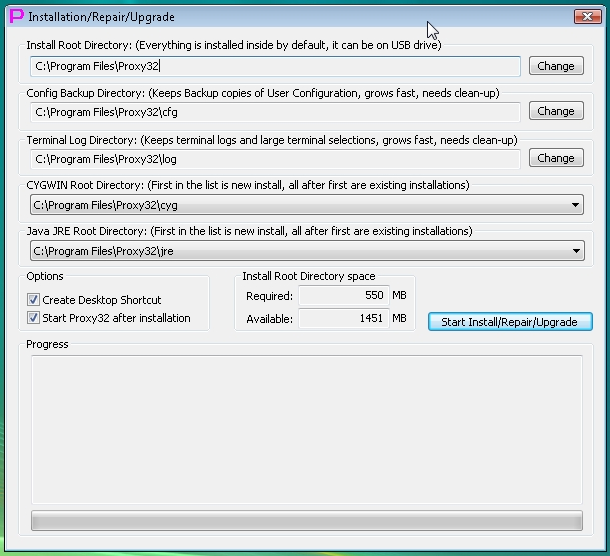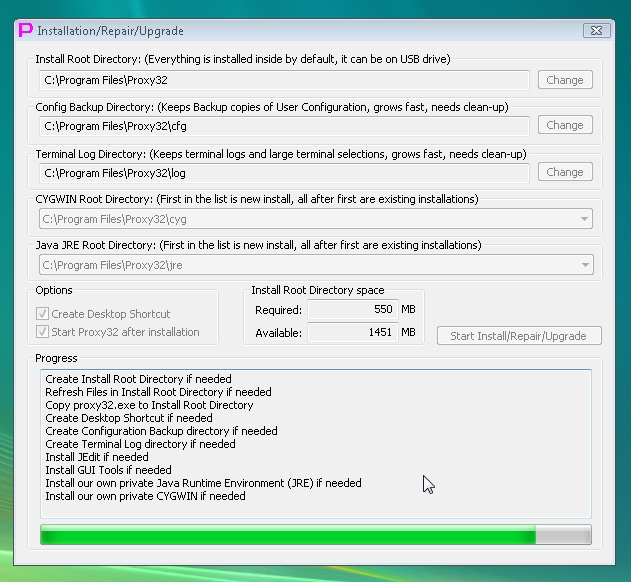For new installation:
- Run downloaded executable file proxy32.exe from any location other than from inside of existing proxy32 installation directory.
- On the start of proxy32.exe system will verify digital signature of the file and popup dialog saying that executable file proxy32.exe is digitally signed by trusted software publisher Sergey A. Belous. User will have the option to see publisher's digital certificate by clicking on publisher's name in dialog. Dialog will ask user for permission to execute this file.
- After user permits to run proxy32.exe, installation dialog will appear. In installation dialog all components are set by default to be installed inside of suggested root installation directory.
- Simply press
Start Install/Repair/Upgrade button and installation will start.
NOTE1: proxy32.exe will start in installation mode only if no proxy32 configuration files found in the directory from which proxy32.exe is launched.
NOTE2: Installer will try to locate existing proxy32 installation by looking for proxy32 shortcut on the Desktop. If existing installation of proxy32 is found, installer will point to it and attempt to Upgrade/Repair existing installation when you press Start Install/Repair/Upgrade button. If you want fresh install of proxy32 in different location, simply point installer to new root installation directory (or delete/rename existing proxy32 installation root directory BEFORE running installer).
NOTE3: If there is another instance of proxy32 running, it has to be shutdown before running the installer. Only one copy of proxy32 can be runnning at any given time on each PC. This is done to prevent situation when two running instances of proxy32 are writing to the same configuration files.
- If you have public CYGWIN and/or public Java JDK/JRE already installed on this PC, they may be detected by the installer (installer will attempt to locate them by looking at the registry) and (if found) they will be added to the end of the selection drop-down list in the installation dialog.
- You can re-use existing CYGWIN and/or Java JRE installation (by selecting from the end of the selection drop-down list in the installer dialog) instead of installing them again into installation root directory. For normal operation of proxy32 re-used existing CYGWIN installation should have certain packages present (for example, OpenSSH, OpenSSL, internet utilities and PERL). If not sure about presence of those packages in existing CYGWIN installation, it is better to let Proxy32 to install its own copy of CYGWIN which will have all necessary packages in it. To see up-to-date list of CYGWIN packages included into built-in proxy32 CYGWIN installer, please, read here.
- Installation dialog also allows to change Proxy32 root installation directory and to relocate terminal log directory and configuration backup directory.
- Proxy32 root installation directory can be created anywhere on Windows XP, but on the newer systems (
Windows Vista/7/8/10) some locations are not easily accessible even by default Administrator (for example, disk roots and Program Files), so it is better to create installation in the user-owned directories (for example, c:\Users\username or d:\Users\username) to avoid permission problems. NOTE: If you change installation root directory, all other directories (terminal log directory, configuration backup directory, root of private CYGWIN and root of private JDK/JRE etc) created by installer will be automatically repointed to be inside of new installation root directory, so you will have to set them again if you want them in non-default locations.
- Terminal log directory (that keeps logs of built-in terminal, scrollback files and large text selections that do not fit to clipboard memory) and configuration backup directory (that gets copy of full proxy32 configuration on every shutdown of proxy32) are growing very fast and have to be cleaned up periodically by the user. Placing those directories to the disk with large amount of the free space will reduce the frequency of needed manual clean-ups.
To upgrade existing installation:
- Close Proxy32 application, download new executable proxy32.exe to overwrite old one (located in startup directory) and then start it. On the start it will update all supporting files in startup directory automatically. It will restart again automatically after updating files.
- To automatically upgrade private installations of CYGWIN (
cyg directory inside of Proxy32 root directory) or JDK/JRE (jre directory inside of Proxy32 root directory) and some other tools (jEdit, AHK etc) in subdirectories inside of Proxy32 root directory one has to delete those subdirectories and restart Proxy32. On each start Proxy32 checks for the presence of some specific binary files in those subdirectories and if such files are not found, it will re-create those subdirectories from scratch. If some directories were re-created proxy32 will restart again automatically after re-creating. Example is given below for updating private CYGWIN installation.
To upgrade private CYGWIN installation inside of existing proxy32 installation ("cyg" directory inside of Proxy32 root directory):
- Stop all CYGWIN processes that are running from this private installation:
- stop all CYGWIN servers running as windows services (if you started them before: cygrunsrv.exe process wrapping inetd.exe, sshd.exe as windows services).
- close all Proxy32 windows that may use CYGWIN under the hood.
- Save all needed info from your own CYGWIN user dir (
cyg\home\your-user-name directory inside of Proxy32 root directory)
- create CMD in windows console window by using LAUNCH launcher in proxy32. Such CMD prompt could be be running with Administrator privileges (if proxy32 runs with Administrator privileges) and it will be running in the Proxy32 root directory by default as it is started from proxy32.
- at CMD prompt type
RMDIR /S/Q CYG.
- if there are some messages saying
access denied, try to re-check that all CYGWIN processes are stopped (step 1) and then re-run the rmdir command.
- shut down proxy32 application and then start it again, it will re-create private CYGWIN installation automatically from installer inside of the proxy32.exe file. Proxy32 will restart again automatically after re-creating directory. If proxy32.exe file is newer, there is a chance that private CYGWIN installation packaged inside of it will be more up to date.
NOTE: private CYGWIN installation inside of existing proxy32 installation (cyg directory inside of Proxy32 root directory) can be upgraded (and expanded with more packages) using regular CYGWIN installer downloaded from http://www.cygwin.com
To uninstall:
- Stop all running processes that were started from installed directory (proxy32.exe and, possibly, some CYGWIN and/or PuTTY processes)
- Delete installed directory via Windows Explorer or via command line (
rmdir /s/q Proxy32). If Proxy32 is installed as Administrator it has to be done at Administrator CMD console prompt.
- Delete Desktop shortcut if it was created during installation