 in the menubar of the main window or by selecting "Edit workspace HOTKEY definitions" menu item from "Workspace RightClick Menu" or "Workspace System Menu":
in the menubar of the main window or by selecting "Edit workspace HOTKEY definitions" menu item from "Workspace RightClick Menu" or "Workspace System Menu":1.General information
1.1.ACTION
1.2.HOTKEY
1.3.MouseClicks
2.How to assign ACTIONs to HOTKEYs
2.1. Open "Edit workspace HOTKEY definitions" dialog
2.2. Select MainKey
2.3. Select Modifier keys
2.4. Select Action
2.5. Enable HOTKEY
2.6. Register HOTKEYs listed in dialog window
3.How to assign ACTIONs to MouseClicks
3.1. Open "Edit MOUSE_ACTION definitions" dialog
3.2. Select Action
3.3. Exit dialog via "Apply and Close" button
4. Available MainKeys
5. Available ACTIONs
5.1. ACTIONs to manipulate Proxy32 and Application windows
5.2. ACTIONs to manipulate Launchers
5.2.1. ACTIONs to configure execution of COMMAND Launchers to windows of external processes
Proxy32 allows user to assign ACTIONs to Windows HOTKEYs.
ACTION is any internal Proxy32 command, for example, switch to another workspace. Proxy32 has very long list of pre-defined ACTIONs. Purpose of this document is to provide user with the reference on each available action.
HOTKEY is combination of keys, for example, Ctrl-F1, that is reserved by Windows for use by specific running application, for example, by Proxy32.
Application (for example, Proxy32) can register certain HOTKEY with Windows. Registration is successful when requested HOTKEY is not registered already by any other running application, and this key combination is not reserved for internal use on certain Windows version (WinXP, WinVista, Win7, Win8, Win10). Newer version of Windows reserve more key combinations for their own use leaving less key combinations for user to register. When application exits, Windows deregisters HOTKEYs registered by this application.
If user presses registered HOTKEY in any application window, Windows will not pass this key combination to the current application window that has keyboard focus. Instead, Windows will notify running program that has registered this HOTKEY that this particular reserved key combination was pressed by user. Upon reciept of such notification application that has registered HOTKEY can perform any internal action that may have been internally associated with this HOTKEY.
Application can register any number of different HOTKEYs, but every time HOTKEY is registered, its key combination cannot be used by any other program in Windows.
Proxy32 allows user to register up to 150 HOTKEYs and to each of those HOTKEYs user can assign internal ACTION from pre-defined list of ACTIONs.
In addition to this, Proxy32 allows user to assign up to 150 HOTKEYs to Launchers on the LauncherTree. Hotkey associated with Launcher can either expand the Tree to show associated Launcher, or execute associated launcher without showing it. In fact, HOTKEY can execute associated Launcher even when LauncherTree window is hidden.
When Proxy32 is running on the Dedicated Windows Desktop some HOTKEY keyboard shortcut will be already registered to switch between Common and Dedicated Windows Desktops. Default shortcut is Ctrl-Shift-1.
Internal ACTIONs can also be assigned to different MouseClicks, for example, LeftClick or LeftShift-LeftClick. Windows can distinguish between 5 mouse buttons and 4 different modifier keys (SHIFT, Ctrl, Alt, Win) on each side of the keyboard (left side of keyboard and right side of keyboard). Assuming we do not use modifier keys from both sides of keyboard (left and right) in one MouseClick key combination, that gives us 150 different MouseClicks.
To assign ACTIONs to HOTKEYs one should invoke "Edit workspace HOTKEY definitions" dialog. Dialog can be invoked by pressing button  in the menubar of the main window or by selecting "Edit workspace HOTKEY definitions" menu item from "Workspace RightClick Menu" or "Workspace System Menu":
in the menubar of the main window or by selecting "Edit workspace HOTKEY definitions" menu item from "Workspace RightClick Menu" or "Workspace System Menu":
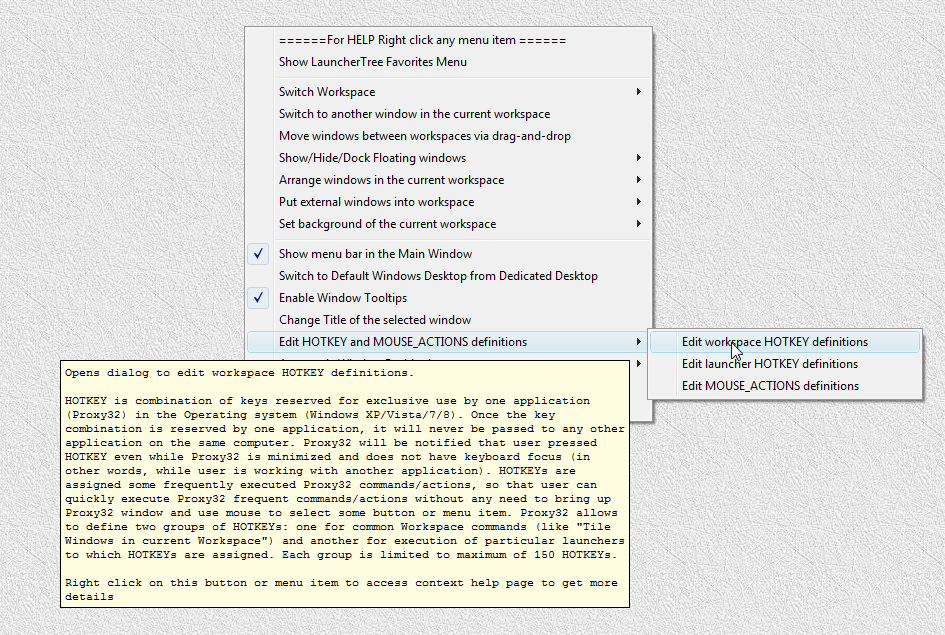
"Edit workspace HOTKEY definitions" menu item
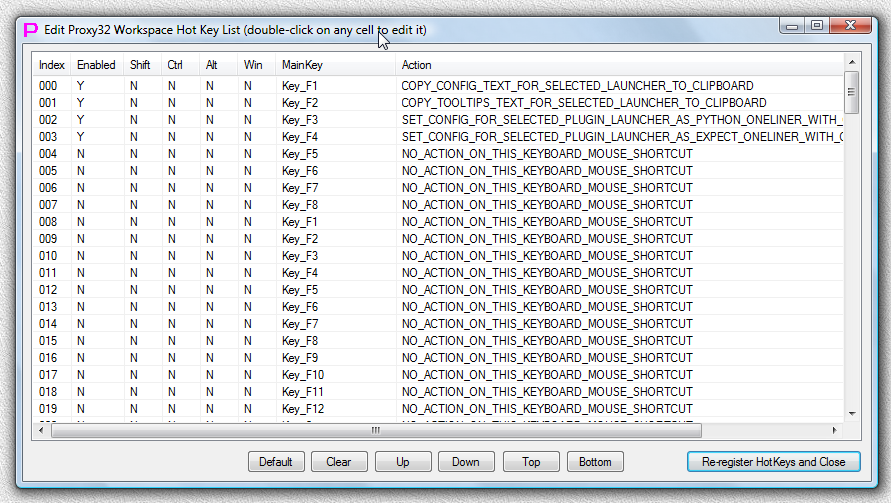
"Edit workspace HOTKEY definitions" dialog
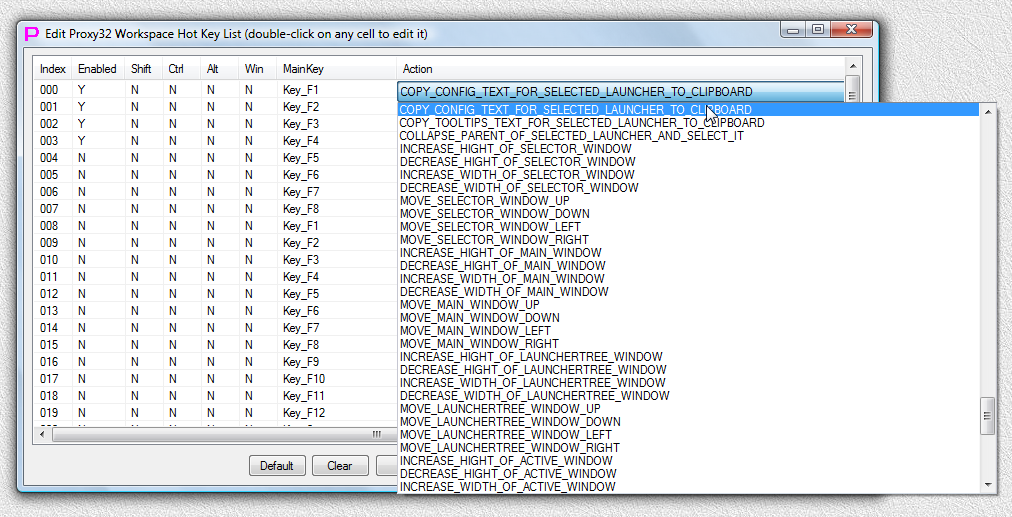
"Edit workspace HOTKEY definitions" dialog with open list of ACTIONs
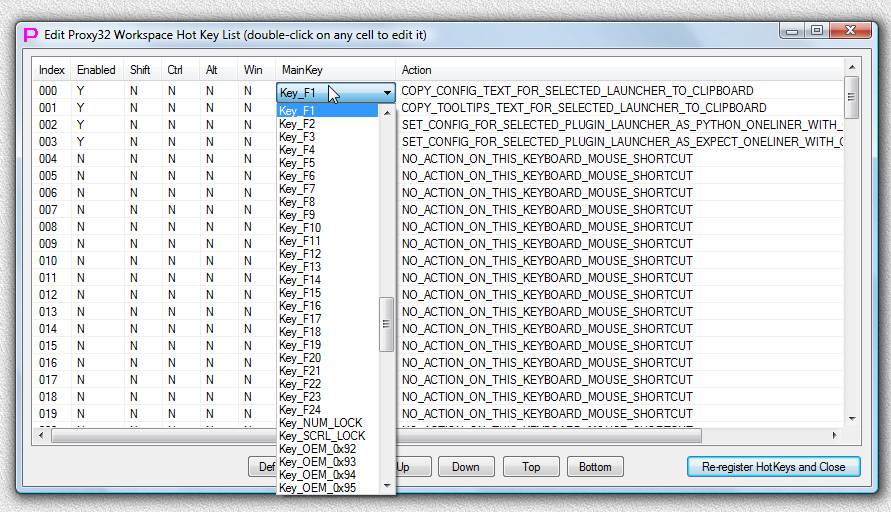
"Edit workspace HOTKEY definitions" dialog with open list of main keys
There are 150 rows in this dialog (0-149) and each row is associated with one possible HOTKEY definition. Unused definition rows are showing NO_ACTION_ON_THIS_KEYBOARD_MOUSE_SHORTCUT action in the "Action" column. You can either edit existing definition or create new definition in unused row. Process is the same, therefore, we will show how to create new definition.
In unused row 004 DoubleClick on the cell in column "MainKey". Cell will turn into MainKey drop-down selector button as shown below:

"Edit workspace HOTKEY definitions" dialog with visible MainKey selector drop-down button
Click on the drop-down button of selector to open the list:
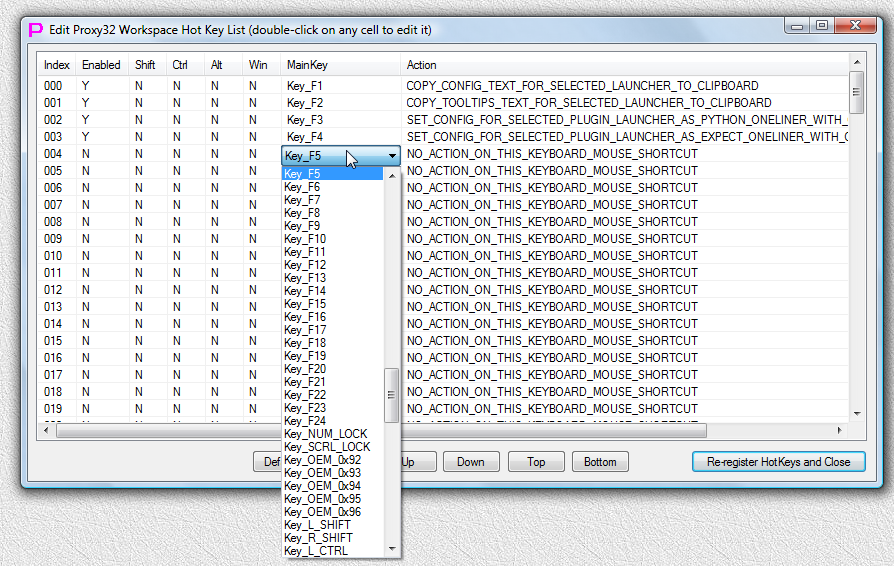
"Edit workspace HOTKEY definitions" dialog with MainKey selector list open
Click on Key_F7 to select and then click somewhere else to make drop-down button of selector disappear:
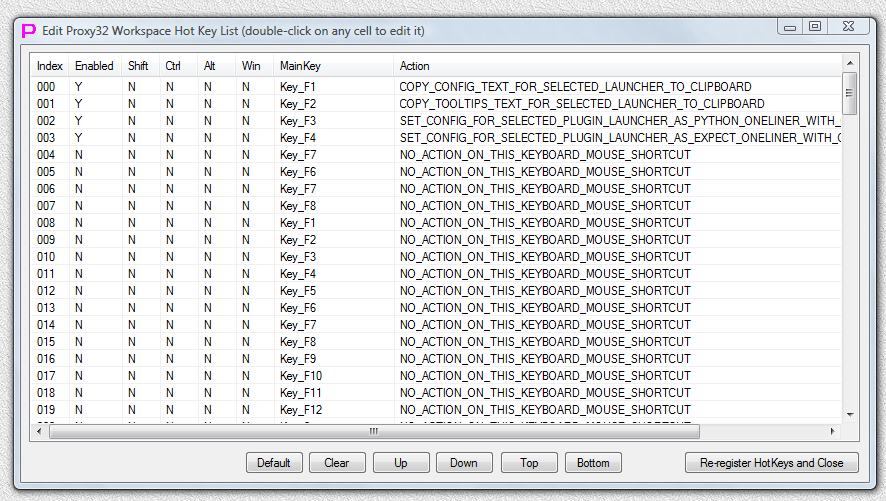
"Edit workspace HOTKEY definitions" dialog after MainKey F7 was selected in row 004
In unused row 004 DoubleClick on the cell in column "Shift". Cell will display Y instead of N as shown below:
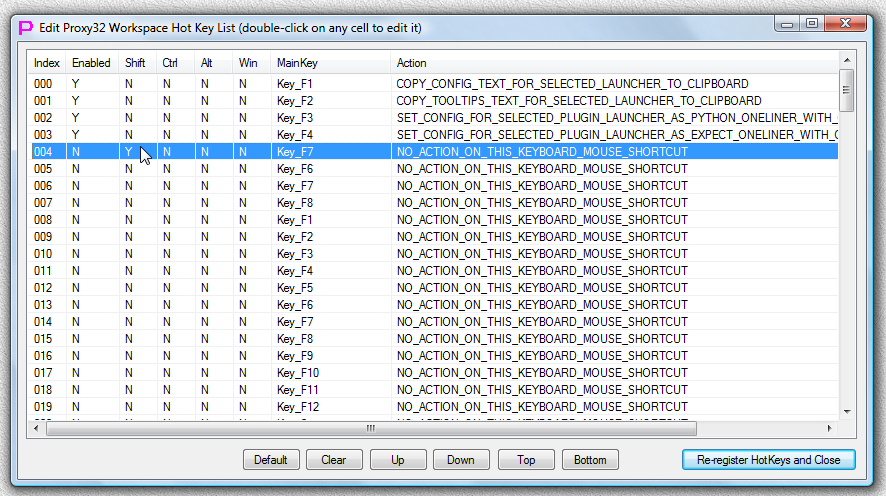
"Edit workspace HOTKEY definitions" dialog after SHIFT modifier key was selected in row 004
In unused row 004 DoubleClick on the cell in column "Action". Cell will turn into Action drop-down selector button as shown below:
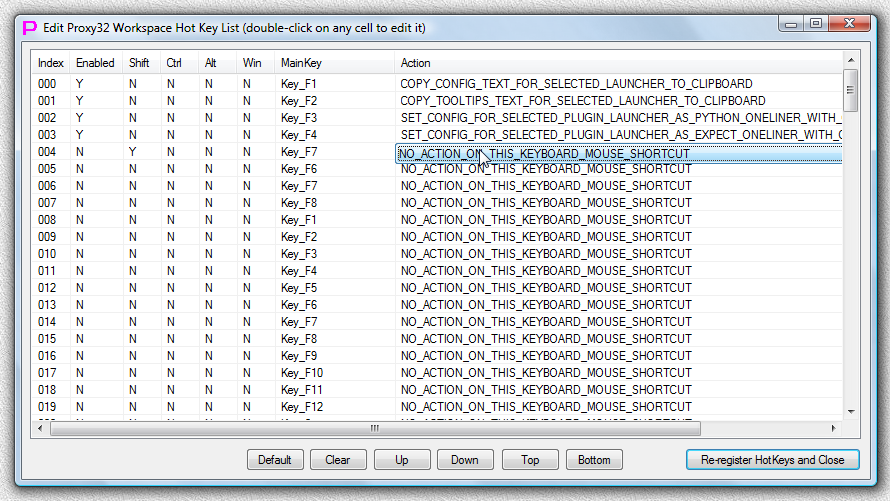
"Edit workspace HOTKEY definitions" dialog with visible Action selector drop-down button
Click on the drop-down button of selector to open the list:
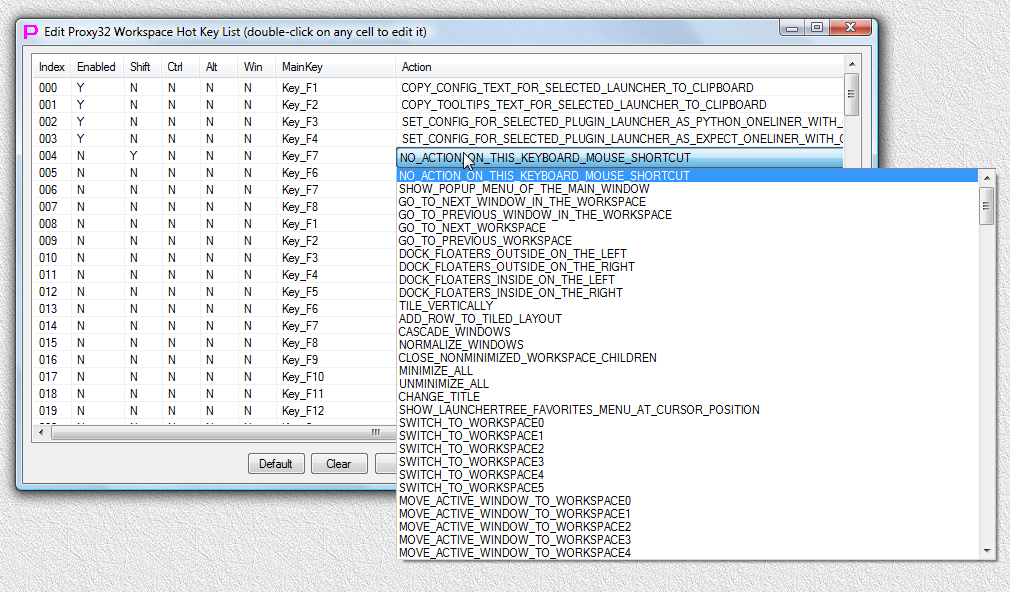
"Edit workspace HOTKEY definitions" dialog with Action selector list open
Click on TILE_VERTICALLY to select and then click somewhere else to make drop-down button of selector disappear:
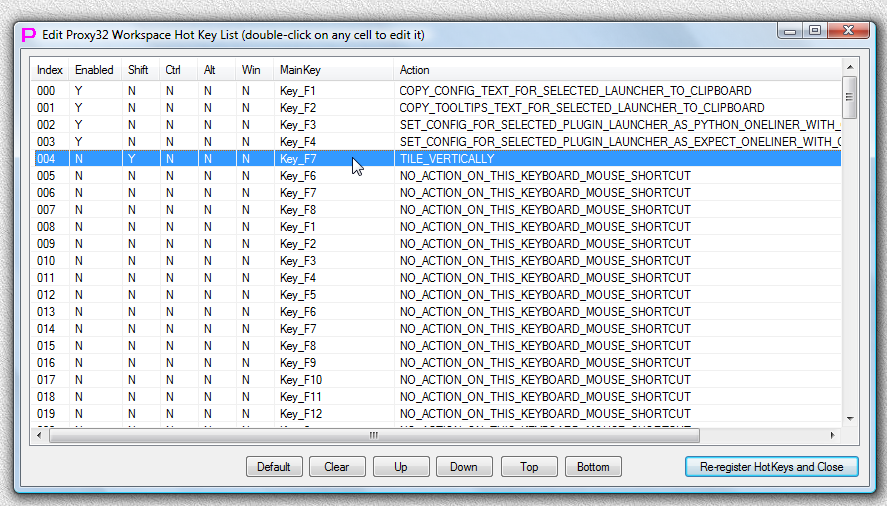
"Edit workspace HOTKEY definitions" dialog after TILE_VERTICALLY Action was selected in row 004
In unused row 004 DoubleClick on the cell in column "Enabled". Cell will display Y instead of N as shown below:
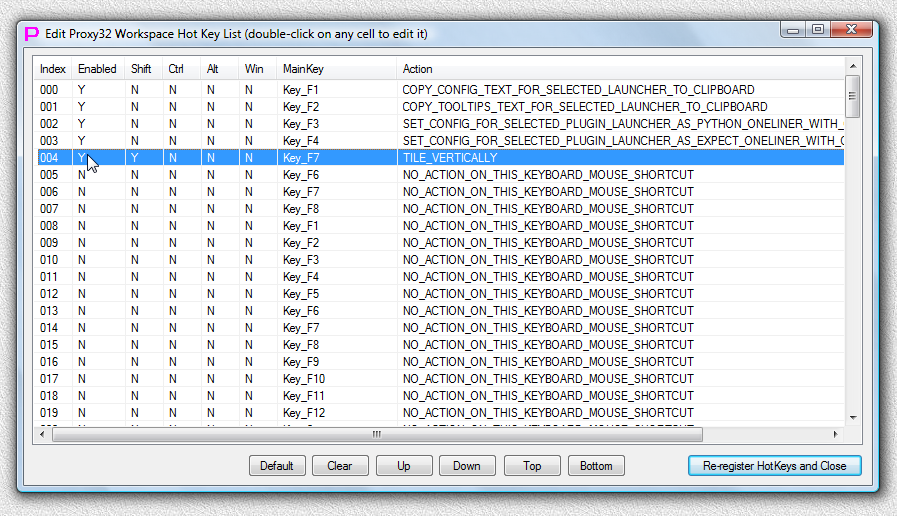
"Edit workspace HOTKEY definitions" dialog after "Enabled" was selected in row 004
Exit dialog by pressing "Re-register HotKeys and Close" button. All 150 HOTKEYs (aka definition rows) in the dialog will be deregistered and then Proxy32 will register with Windows only HOTKEYs defined in the definition rows that are not showing NO_ACTION_ON_THIS_KEYBOARD_MOUSE_SHORTCUT action in the "Action" column and that are showing Y in "Enabled" column. HOTKEY registration errors will be displayed if any of the defined HOTKEYs are already in use by other running application or by Windows. Errors can be reported individually for each definition row that has an error or for the whole registration process (default). Error reporting mode (report per each definition row or report per whole registration process) for HOTKEY registration process can be toggled in the Proxy32 Option Dialog.
If some HOTKEYs are in use by other application, one can close that application and then try to register Proxy32 HOTKEYs again. If some HOTKEYs are in use by Windows itself, one can try to find a way to disable use of those HOTKEYs by Windows (typically via registry modifications) and then try to register Proxy32 HOTKEYs again. Alternative is to change key combination (to unused key combination) for the conflicting HOTKEY.
To Exit dialog without re-registering HOTKEYs and without saving changes click on "Close" button (in the top right-hand corner of the dialog).
To assign ACTIONs to MouseClicks one should invoke "Edit MOUSE_ACTION definitions" dialog. Dialog can be invoked by pressing button  in the menubar of the main window or by selecting "Edit MOUSE_ACTION definitions" menu item from "Workspace RightClick Menu" or "Workspace System Menu":
in the menubar of the main window or by selecting "Edit MOUSE_ACTION definitions" menu item from "Workspace RightClick Menu" or "Workspace System Menu":
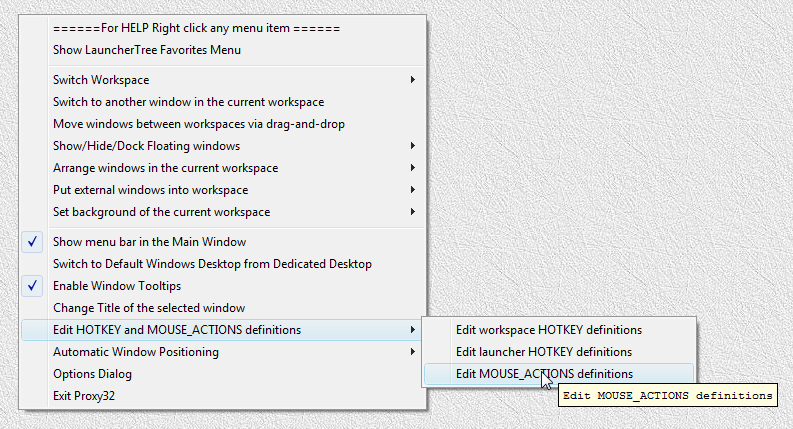
"Edit MOUSE_ACTIONS definitions" menu item
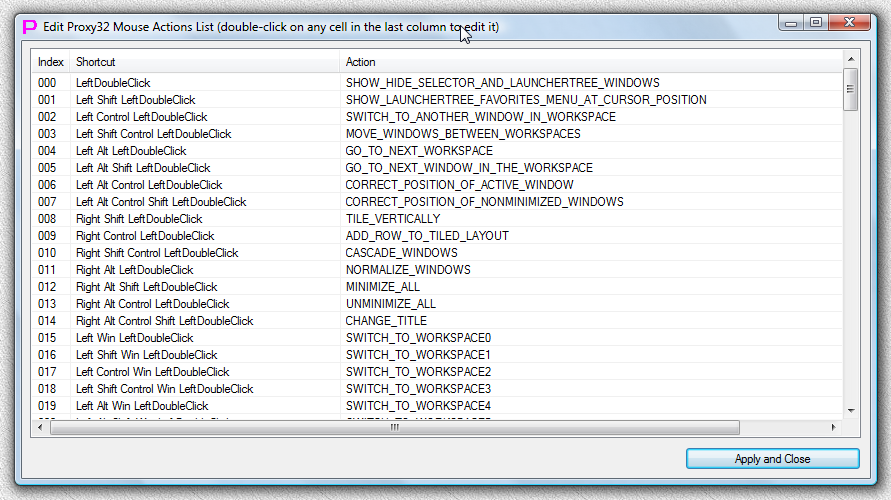
"Edit MOUSE_ACTIONS definitions" dialog
There are 150 rows in this dialog (0-149) and each row is associated with one possible MouseClick definition. Unused definition rows are showing NO_ACTION_ON_THIS_KEYBOARD_MOUSE_SHORTCUT action in the "Action" column. You can either edit existing definition or create new definition in unused row. Process is the same, therefore, we will show how to change action for existing definition.
In unused row 000 DoubleClick on the cell in column "Action". Cell will turn into Action drop-down selector button as shown below:
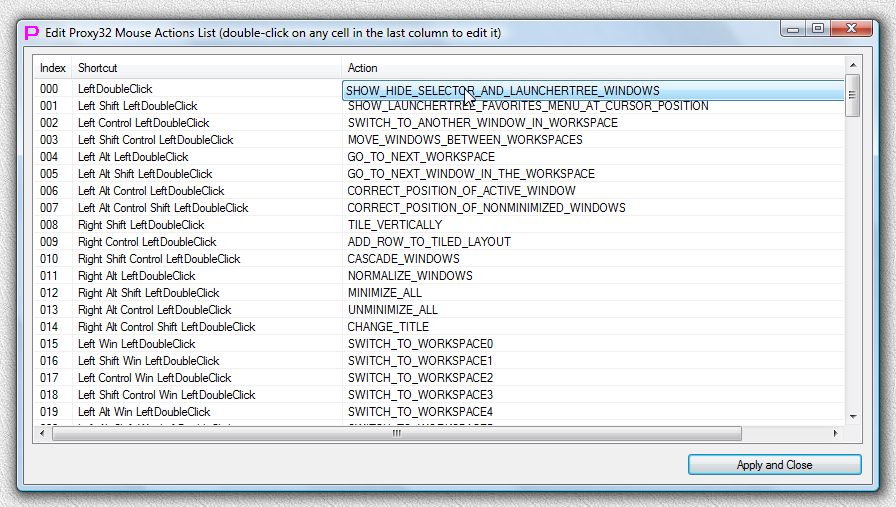
"Edit MOUSE_ACTIONS definitions" dialog with visible Action selector drop-down button
Click on the drop-down button of selector to open the list:
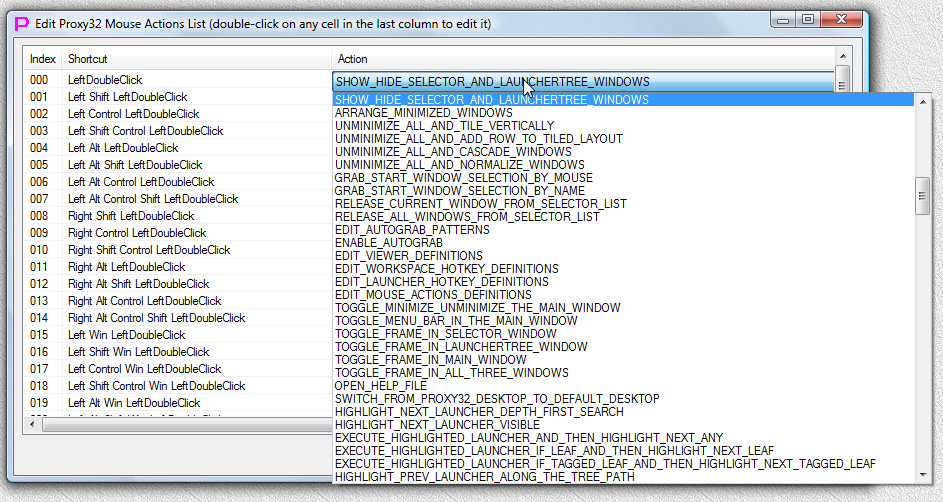
"Edit MOUSE_ACTIONS definitions" dialog with Action selector list open
Click on OPEN_HELP_FILE to select and then click somewhere else to make drop-down button of selector disappear:
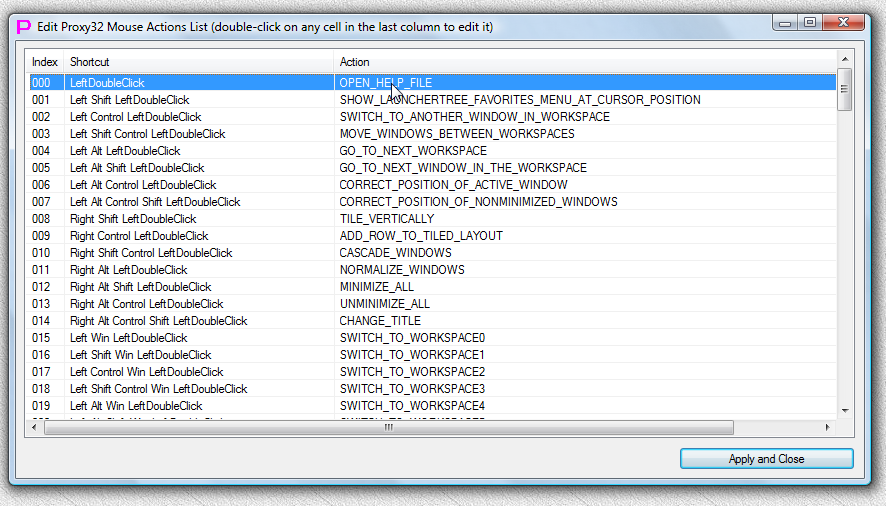
"Edit MOUSE_ACTIONS definitions" dialog after OPEN_HELP_FILE Action was selected in row 000
Exit dialog via "Apply and Close" button to save and apply configuration changes.
To Exit dialog without saving and applying configuration changes click on "Close" button (in the top right-hand corner of the dialog).
Not all of those MainKeys in selector will work but they are present in the selector for completeness.
In fact, I have only been using following 11 MainKeys so far:
Key_F1
Key_F2
Key_F3
Key_F4
Key_F5
Key_F6
Key_F7
Key_F8
Key_F9
Key_F10
Key_F11
Here is the full list at the time of writing:
Key_L_Mouse
Key_R_Mouse
Key_CtlBreak
Key_M_Mouse
Key_X1_Mouse
Key_X2_Mouse
Key_BKSPACE
Key_TAB
Key_CLEAR
Key_ENTER
Key_SHIFT
Key_CTR
Key_ALT
Key_PAUSE
Key_CAPS_LOCK
Key_IME_KANA
Key_IME_JUNJA
Key_IME_FINA
Key_IME_HANJA
Key_ESCAPE
Key_IME_CONVERT
Key_IME_NONCONVERT
Key_IME_ACCEPT
Key_IME_MODECHANGE
Key_SPACE
Key_PAGE_UP
Key_PAGE_DOWN
Key_END
Key_HOME
Key_LEFT_ARROW
Key_UP_ARROW
Key_RIGHT_ARROW
Key_DOWN_ARROW
Key_SELECT
Key_PRINT
Key_EXECUTE
Key_PRT_SCRN
Key_INSERT
Key_DELETE
Key_HELP
Key_0
Key_1
Key_2
Key_3
Key_4
Key_5
Key_6
Key_7
Key_8
Key_9
Key_A
Key_B
Key_C
Key_D
Key_E
Key_F
Key_G
Key_H
Key_I
Key_J
Key_K
Key_L
Key_M
Key_N
Key_O
Key_P
Key_Q
Key_R
Key_S
Key_T
Key_U
Key_V
Key_W
Key_X
Key_Y
Key_Z
Key_NUMPAD0
Key_NUMPAD1
Key_NUMPAD2
Key_NUMPAD3
Key_NUMPAD4
Key_NUMPAD5
Key_NUMPAD6
Key_NUMPAD7
Key_NUMPAD8
Key_NUMPAD9
Key_MULTIPLY
Key_ADD
Key_SEPARATOR
Key_SUBTRACT
Key_DECIMA
Key_DIVIDE
Key_F1
Key_F2
Key_F3
Key_F4
Key_F5
Key_F6
Key_F7
Key_F8
Key_F9
Key_F10
Key_F11
Key_F12
Key_F13
Key_F14
Key_F15
Key_F16
Key_F17
Key_F18
Key_F19
Key_F20
Key_F21
Key_F22
Key_F23
Key_F24
Key_NUM_LOCK
Key_SCRL_LOCK
Key_OEM_0x92
Key_OEM_0x93
Key_OEM_0x94
Key_OEM_0x95
Key_OEM_0x96
Key_L_SHIFT
Key_R_SHIFT
Key_L_CTR
Key_R_CTR
Key_L_ALT
Key_R_ALT
Key_BROWSER_BACK
Key_BROWSER_FORWARD
Key_BROWSER_REFRESH
Key_BROWSER_STOP
Key_BROWSER_SEARCH
Key_BROWSER_FAVORITES
Key_BROWSER_HOME
Key_VOLUME_MUTE
Key_VOLUME_DOWN
Key_VOLUME_UP
Key_MEDIA_NEXT_TRACK
Key_MEDIA_PREV_TRACK
Key_MEDIA_STOP
Key_MEDIA_PLAY_PAUSE
Key_LAUNCH_MAI
Key_LAUNCH_MEDIA_SELECT
Key_LAUNCH_APP1
Key_LAUNCH_APP2
Key_OEM_1_SEMICOLON
Key_OEM_PLUS
Key_OEM_COMMA
Key_OEM_MINUS
Key_OEM_PERIOD
Key_OEM_2_FORW_SLASH
Key_OEM_3_TILDA
Key_OEM_4_OPEN_BRACKET
Key_OEM_5_BACKSLASH
Key_OEM_6_CLOSE_BRACKET
Key_OEM_7_DOUBLE_QUOTE
Key_OEM_8_MISCELLANEOUS
Key_OEM_0xE1
Key_OEM_102
Key_OEM_0xE3
Key_OEM_0xE4
Key_IME_PROCESSKEY
Key_OEM_0xE6
Key_PACKET
Key_OEM_0xE9
Key_OEM_0xEA
Key_OEM_0xEB
Key_OEM_0xEC
Key_OEM_0xED
Key_OEM_0xEF
Key_OEM_0xF0
Key_OEM_0xF1
Key_OEM_0xF2
Key_OEM_0xF3
Key_OEM_0xF4
Key_OEM_0xF5
Key_ATTN
Key_CRSE
Key_EXSE
Key_EREOF
Key_PLAY
Key_ZOOM
Key_NONAME
Key_PA1
Key_OEM_CLEAR
One can look at file "Settings.xml" in proxy32 startup directory to find up-to-date list of available actions in the comments in this file. Here is the list at the time of writing:
<!--Parameter Workspace_Mouse_Shortcut_Assigned_Action is set to NO_ACTION_ON_THIS_KEYBOARD_MOUSE_SHORTCUT by default, you have to change it manually if you need different value
(
NO_ACTION_ON_THIS_KEYBOARD_MOUSE_SHORTCUT,
SHOW_POPUP_MENU_OF_THE_MAIN_WINDOW,
GO_TO_NEXT_WINDOW_IN_THE_WORKSPACE,
GO_TO_PREVIOUS_WINDOW_IN_THE_WORKSPACE,
GO_TO_NEXT_WORKSPACE,
GO_TO_PREVIOUS_WORKSPACE,
DOCK_FLOATERS_OUTSIDE_ON_THE_LEFT,
DOCK_FLOATERS_OUTSIDE_ON_THE_RIGHT,
DOCK_FLOATERS_INSIDE_ON_THE_LEFT,
DOCK_FLOATERS_INSIDE_ON_THE_RIGHT,
TILE_VERTICALLY,
ADD_ROW_TO_TILED_LAYOUT,
CASCADE_WINDOWS,
NORMALIZE_WINDOWS,
CLOSE_NONMINIMIZED_WORKSPACE_CHILDREN,
MINIMIZE_ALL,
UNMINIMIZE_ALL,
CHANGE_TITLE,
SHOW_LAUNCHERTREE_FAVORITES_MENU_AT_CURSOR_POSITION,
SWITCH_TO_WORKSPACE0,
SWITCH_TO_WORKSPACE1,
SWITCH_TO_WORKSPACE2,
SWITCH_TO_WORKSPACE3,
SWITCH_TO_WORKSPACE4,
SWITCH_TO_WORKSPACE5,
MOVE_ACTIVE_WINDOW_TO_WORKSPACE0,
MOVE_ACTIVE_WINDOW_TO_WORKSPACE1,
MOVE_ACTIVE_WINDOW_TO_WORKSPACE2,
MOVE_ACTIVE_WINDOW_TO_WORKSPACE3,
MOVE_ACTIVE_WINDOW_TO_WORKSPACE4,
MOVE_ACTIVE_WINDOW_TO_WORKSPACE5,
MOVE_NONMINIMIZED_WINDOWS_TO_WORKSPACE0,
MOVE_NONMINIMIZED_WINDOWS_TO_WORKSPACE1,
MOVE_NONMINIMIZED_WINDOWS_TO_WORKSPACE2,
MOVE_NONMINIMIZED_WINDOWS_TO_WORKSPACE3,
MOVE_NONMINIMIZED_WINDOWS_TO_WORKSPACE4,
MOVE_NONMINIMIZED_WINDOWS_TO_WORKSPACE5,
SWITCH_TO_ANOTHER_WINDOW_IN_WORKSPACE,
SWITCH_TO_APPLICATION_WINDOW_0,
SWITCH_TO_APPLICATION_WINDOW_1,
SWITCH_TO_APPLICATION_WINDOW_2,
SWITCH_TO_APPLICATION_WINDOW_3,
SWITCH_TO_APPLICATION_WINDOW_4,
SWITCH_TO_APPLICATION_WINDOW_5,
SWITCH_TO_APPLICATION_WINDOW_6,
SWITCH_TO_APPLICATION_WINDOW_7,
SWITCH_TO_APPLICATION_WINDOW_8,
SWITCH_TO_APPLICATION_WINDOW_9,
MOVE_WINDOWS_BETWEEN_WORKSPACES,
SHOW_HIDE_SELECTOR_AND_LAUNCHERTREE_WINDOWS,
ARRANGE_MINIMIZED_WINDOWS,
UNMINIMIZE_ALL_AND_TILE_VERTICALLY,
UNMINIMIZE_ALL_AND_ADD_ROW_TO_TILED_LAYOUT,
UNMINIMIZE_ALL_AND_CASCADE_WINDOWS,
UNMINIMIZE_ALL_AND_NORMALIZE_WINDOWS,
GRAB_START_WINDOW_SELECTION_BY_MOUSE,
GRAB_START_WINDOW_SELECTION_BY_NAME,
RELEASE_CURRENT_WINDOW_FROM_SELECTOR_LIST,
RELEASE_ALL_WINDOWS_FROM_SELECTOR_LIST,
EDIT_AUTOGRAB_PATTERNS,
ENABLE_AUTOGRAB,
EDIT_VIEWER_DEFINITIONS,
EDIT_WORKSPACE_HOTKEY_DEFINITIONS,
EDIT_LAUNCHER_HOTKEY_DEFINITIONS,
EDIT_MOUSE_ACTIONS_DEFINITIONS,
TOGGLE_MINIMIZE_UNMINIMIZE_THE_MAIN_WINDOW,
TOGGLE_MENU_BAR_IN_THE_MAIN_WINDOW,
TOGGLE_FRAME_IN_SELECTOR_WINDOW,
TOGGLE_FRAME_IN_LAUNCHERTREE_WINDOW,
TOGGLE_FRAME_IN_MAIN_WINDOW,
TOGGLE_FRAME_IN_ALL_THREE_WINDOWS,
OPEN_HELP_FILE,
SWITCH_FROM_PROXY32_DESKTOP_TO_DEFAULT_DESKTOP,
HIGHLIGHT_NEXT_LAUNCHER_DEPTH_FIRST_SEARCH,
HIGHLIGHT_NEXT_LAUNCHER_VISIBLE,
EXECUTE_HIGHLIGHTED_LAUNCHER_AND_THEN_HIGHLIGHT_NEXT_ANY,
EXECUTE_HIGHLIGHTED_LAUNCHER_IF_LEAF_AND_THEN_HIGHLIGHT_NEXT_LEAF,
EXECUTE_HIGHLIGHTED_LAUNCHER_IF_TAGGED_LEAF_AND_THEN_HIGHLIGHT_NEXT_TAGGED_LEAF,
HIGHLIGHT_PREV_LAUNCHER_ALONG_THE_TREE_PATH,
HIGHLIGHT_PREV_LAUNCHER_VISIBLE,
TAG_HIGHLIGHTED_LAUNCHER,
UNTAG_HIGHLIGHTED_LAUNCHER,
ENABLE_TOOLTIPS,
INVOKE_SEARCH_IN_LAUNCHER_TREE_DIALOG,
CLEAR_SEARCH_IN_LAUNCHER_TREE,
INVOKE_PROXY_OPTIONS_DIALOG,
EXIT_PROXY_APPLICATION,
CORRECT_POSITION_OF_NONMINIMIZED_WINDOWS,
CORRECT_POSITION_OF_ACTIVE_WINDOW,
EXECUTE_LAUNCHERTREE_FAVORITES_MENU_0_ITEM_00,
EXECUTE_LAUNCHERTREE_FAVORITES_MENU_0_ITEM_01,
EXECUTE_LAUNCHERTREE_FAVORITES_MENU_0_ITEM_02,
EXECUTE_LAUNCHERTREE_FAVORITES_MENU_0_ITEM_03,
EXECUTE_LAUNCHERTREE_FAVORITES_MENU_0_ITEM_04,
EXECUTE_LAUNCHERTREE_FAVORITES_MENU_0_ITEM_05,
EXECUTE_LAUNCHERTREE_FAVORITES_MENU_0_ITEM_06,
EXECUTE_LAUNCHERTREE_FAVORITES_MENU_0_ITEM_07,
EXECUTE_LAUNCHERTREE_FAVORITES_MENU_0_ITEM_08,
EXECUTE_LAUNCHERTREE_FAVORITES_MENU_0_ITEM_09,
EXECUTE_LAUNCHERTREE_FAVORITES_MENU_1_ITEM_00,
EXECUTE_LAUNCHERTREE_FAVORITES_MENU_1_ITEM_01,
EXECUTE_LAUNCHERTREE_FAVORITES_MENU_1_ITEM_02,
EXECUTE_LAUNCHERTREE_FAVORITES_MENU_1_ITEM_03,
EXECUTE_LAUNCHERTREE_FAVORITES_MENU_1_ITEM_04,
EXECUTE_LAUNCHERTREE_FAVORITES_MENU_1_ITEM_05,
EXECUTE_LAUNCHERTREE_FAVORITES_MENU_1_ITEM_06,
EXECUTE_LAUNCHERTREE_FAVORITES_MENU_1_ITEM_07,
EXECUTE_LAUNCHERTREE_FAVORITES_MENU_1_ITEM_08,
EXECUTE_LAUNCHERTREE_FAVORITES_MENU_1_ITEM_09,
EXECUTE_LAUNCHERTREE_FAVORITES_MENU_2_ITEM_00,
EXECUTE_LAUNCHERTREE_FAVORITES_MENU_2_ITEM_01,
EXECUTE_LAUNCHERTREE_FAVORITES_MENU_2_ITEM_02,
EXECUTE_LAUNCHERTREE_FAVORITES_MENU_2_ITEM_03,
EXECUTE_LAUNCHERTREE_FAVORITES_MENU_2_ITEM_04,
EXECUTE_LAUNCHERTREE_FAVORITES_MENU_2_ITEM_05,
EXECUTE_LAUNCHERTREE_FAVORITES_MENU_2_ITEM_06,
EXECUTE_LAUNCHERTREE_FAVORITES_MENU_2_ITEM_07,
EXECUTE_LAUNCHERTREE_FAVORITES_MENU_2_ITEM_08,
EXECUTE_LAUNCHERTREE_FAVORITES_MENU_2_ITEM_09,
EXECUTE_LAUNCHERTREE_FAVORITES_MENU_3_ITEM_00,
EXECUTE_LAUNCHERTREE_FAVORITES_MENU_3_ITEM_01,
EXECUTE_LAUNCHERTREE_FAVORITES_MENU_3_ITEM_02,
EXECUTE_LAUNCHERTREE_FAVORITES_MENU_3_ITEM_03,
EXECUTE_LAUNCHERTREE_FAVORITES_MENU_3_ITEM_04,
EXECUTE_LAUNCHERTREE_FAVORITES_MENU_3_ITEM_05,
EXECUTE_LAUNCHERTREE_FAVORITES_MENU_3_ITEM_06,
EXECUTE_LAUNCHERTREE_FAVORITES_MENU_3_ITEM_07,
EXECUTE_LAUNCHERTREE_FAVORITES_MENU_3_ITEM_08,
EXECUTE_LAUNCHERTREE_FAVORITES_MENU_3_ITEM_09,
EXECUTE_LAUNCHERTREE_FAVORITES_MENU_4_ITEM_00,
EXECUTE_LAUNCHERTREE_FAVORITES_MENU_4_ITEM_01,
EXECUTE_LAUNCHERTREE_FAVORITES_MENU_4_ITEM_02,
EXECUTE_LAUNCHERTREE_FAVORITES_MENU_4_ITEM_03,
EXECUTE_LAUNCHERTREE_FAVORITES_MENU_4_ITEM_04,
EXECUTE_LAUNCHERTREE_FAVORITES_MENU_4_ITEM_05,
EXECUTE_LAUNCHERTREE_FAVORITES_MENU_4_ITEM_06,
EXECUTE_LAUNCHERTREE_FAVORITES_MENU_4_ITEM_07,
EXECUTE_LAUNCHERTREE_FAVORITES_MENU_4_ITEM_08,
EXECUTE_LAUNCHERTREE_FAVORITES_MENU_4_ITEM_09,
EXECUTE_LAUNCHERTREE_FAVORITES_MENU_5_ITEM_00,
EXECUTE_LAUNCHERTREE_FAVORITES_MENU_5_ITEM_01,
EXECUTE_LAUNCHERTREE_FAVORITES_MENU_5_ITEM_02,
EXECUTE_LAUNCHERTREE_FAVORITES_MENU_5_ITEM_03,
EXECUTE_LAUNCHERTREE_FAVORITES_MENU_5_ITEM_04,
EXECUTE_LAUNCHERTREE_FAVORITES_MENU_5_ITEM_05,
EXECUTE_LAUNCHERTREE_FAVORITES_MENU_5_ITEM_06,
EXECUTE_LAUNCHERTREE_FAVORITES_MENU_5_ITEM_07,
EXECUTE_LAUNCHERTREE_FAVORITES_MENU_5_ITEM_08,
EXECUTE_LAUNCHERTREE_FAVORITES_MENU_5_ITEM_09,
EXECUTE_LAUNCHERTREE_FAVORITES_MENU_6_ITEM_00,
EXECUTE_LAUNCHERTREE_FAVORITES_MENU_6_ITEM_01,
EXECUTE_LAUNCHERTREE_FAVORITES_MENU_6_ITEM_02,
EXECUTE_LAUNCHERTREE_FAVORITES_MENU_6_ITEM_03,
EXECUTE_LAUNCHERTREE_FAVORITES_MENU_6_ITEM_04,
EXECUTE_LAUNCHERTREE_FAVORITES_MENU_6_ITEM_05,
EXECUTE_LAUNCHERTREE_FAVORITES_MENU_6_ITEM_06,
EXECUTE_LAUNCHERTREE_FAVORITES_MENU_6_ITEM_07,
EXECUTE_LAUNCHERTREE_FAVORITES_MENU_6_ITEM_08,
EXECUTE_LAUNCHERTREE_FAVORITES_MENU_6_ITEM_09,
EXECUTE_LAUNCHERTREE_FAVORITES_MENU_7_ITEM_00,
EXECUTE_LAUNCHERTREE_FAVORITES_MENU_7_ITEM_01,
EXECUTE_LAUNCHERTREE_FAVORITES_MENU_7_ITEM_02,
EXECUTE_LAUNCHERTREE_FAVORITES_MENU_7_ITEM_03,
EXECUTE_LAUNCHERTREE_FAVORITES_MENU_7_ITEM_04,
EXECUTE_LAUNCHERTREE_FAVORITES_MENU_7_ITEM_05,
EXECUTE_LAUNCHERTREE_FAVORITES_MENU_7_ITEM_06,
EXECUTE_LAUNCHERTREE_FAVORITES_MENU_7_ITEM_07,
EXECUTE_LAUNCHERTREE_FAVORITES_MENU_7_ITEM_08,
EXECUTE_LAUNCHERTREE_FAVORITES_MENU_7_ITEM_09,
EXECUTE_LAUNCHERTREE_FAVORITES_MENU_8_ITEM_00,
EXECUTE_LAUNCHERTREE_FAVORITES_MENU_8_ITEM_01,
EXECUTE_LAUNCHERTREE_FAVORITES_MENU_8_ITEM_02,
EXECUTE_LAUNCHERTREE_FAVORITES_MENU_8_ITEM_03,
EXECUTE_LAUNCHERTREE_FAVORITES_MENU_8_ITEM_04,
EXECUTE_LAUNCHERTREE_FAVORITES_MENU_8_ITEM_05,
EXECUTE_LAUNCHERTREE_FAVORITES_MENU_8_ITEM_06,
EXECUTE_LAUNCHERTREE_FAVORITES_MENU_8_ITEM_07,
EXECUTE_LAUNCHERTREE_FAVORITES_MENU_8_ITEM_08,
EXECUTE_LAUNCHERTREE_FAVORITES_MENU_8_ITEM_09,
EXECUTE_LAUNCHERTREE_FAVORITES_MENU_9_ITEM_00,
EXECUTE_LAUNCHERTREE_FAVORITES_MENU_9_ITEM_01,
EXECUTE_LAUNCHERTREE_FAVORITES_MENU_9_ITEM_02,
EXECUTE_LAUNCHERTREE_FAVORITES_MENU_9_ITEM_03,
EXECUTE_LAUNCHERTREE_FAVORITES_MENU_9_ITEM_04,
EXECUTE_LAUNCHERTREE_FAVORITES_MENU_9_ITEM_05,
EXECUTE_LAUNCHERTREE_FAVORITES_MENU_9_ITEM_06,
EXECUTE_LAUNCHERTREE_FAVORITES_MENU_9_ITEM_07,
EXECUTE_LAUNCHERTREE_FAVORITES_MENU_9_ITEM_08,
EXECUTE_LAUNCHERTREE_FAVORITES_MENU_9_ITEM_09,
INSERT_COMMAND_LAUNCHER_WITH_COMMAND_TEXT_FROM_CLIPBOARD,
INSERT_LAUNCH_LAUNCHER_WITH_COMMAND_LINE_TEXT_FROM_CLIPBOARD,
INSERT_VIEWER_LAUNCHER_WITH_URL_TEXT_FROM_CLIPBOARD,
INSERT_PLUGIN_LAUNCHER_WITH_COMMAND_LINE_TEXT_FROM_CLIPBOARD,
INSERT_PLUGIN_LAUNCHER_AS_PERL_ONELINER_WITH_CODE_FROM_CLIPBOARD,
INSERT_PLUGIN_LAUNCHER_AS_PYTHON_ONELINER_WITH_CODE_FROM_CLIPBOARD,
INSERT_PLUGIN_LAUNCHER_AS_EXPECT_ONELINER_WITH_CODE_FROM_CLIPBOARD,
INSERT_IPLUGIN_LAUNCHER_WITH_COMMAND_LINE_TEXT_FROM_CLIPBOARD,
INSERT_SHELLTERMINAL_LAUNCHER_WITH_COMMAND_LINE_TEXT_FROM_CLIPBOARD,
INSERT_ESCRIPT_LAUNCHER_WITH_COMMAND_TEXT_FROM_CLIPBOARD,
INSERT_SUBTREE_LAUNCHER_WITH_NAME_TEXT_FROM_CLIPBOARD,
SET_CONFIG_FOR_SELECTED_LAUNCHER_TO_TEXT_FROM_CLIPBOARD,
SET_CONFIG_FOR_SELECTED_PLUGIN_LAUNCHER_AS_PERL_ONELINER_WITH_CODE_FROM_CLIPBOARD,
SET_CONFIG_FOR_SELECTED_PLUGIN_LAUNCHER_AS_PYTHON_ONELINER_WITH_CODE_FROM_CLIPBOARD,
SET_CONFIG_FOR_SELECTED_PLUGIN_LAUNCHER_AS_EXPECT_ONELINER_WITH_CODE_FROM_CLIPBOARD,
SET_TOOLTIPS_FOR_SELECTED_LAUNCHER_TO_TEXT_FROM_CLIPBOARD,
COPY_CONFIG_TEXT_FOR_SELECTED_LAUNCHER_TO_CLIPBOARD,
COPY_TOOLTIPS_TEXT_FOR_SELECTED_LAUNCHER_TO_CLIPBOARD,
COLLAPSE_PARENT_OF_SELECTED_LAUNCHER_AND_SELECT_IT,
INCREASE_HIGHT_OF_SELECTOR_WINDOW,
DECREASE_HIGHT_OF_SELECTOR_WINDOW,
INCREASE_WIDTH_OF_SELECTOR_WINDOW,
DECREASE_WIDTH_OF_SELECTOR_WINDOW,
MOVE_SELECTOR_WINDOW_UP,
MOVE_SELECTOR_WINDOW_DOWN,
MOVE_SELECTOR_WINDOW_LEFT,
MOVE_SELECTOR_WINDOW_RIGHT,
INCREASE_HIGHT_OF_MAIN_WINDOW,
DECREASE_HIGHT_OF_MAIN_WINDOW,
INCREASE_WIDTH_OF_MAIN_WINDOW,
DECREASE_WIDTH_OF_MAIN_WINDOW,
MOVE_MAIN_WINDOW_UP,
MOVE_MAIN_WINDOW_DOWN,
MOVE_MAIN_WINDOW_LEFT,
MOVE_MAIN_WINDOW_RIGHT,
INCREASE_HIGHT_OF_LAUNCHERTREE_WINDOW,
DECREASE_HIGHT_OF_LAUNCHERTREE_WINDOW,
INCREASE_WIDTH_OF_LAUNCHERTREE_WINDOW,
DECREASE_WIDTH_OF_LAUNCHERTREE_WINDOW,
MOVE_LAUNCHERTREE_WINDOW_UP,
MOVE_LAUNCHERTREE_WINDOW_DOWN,
MOVE_LAUNCHERTREE_WINDOW_LEFT,
MOVE_LAUNCHERTREE_WINDOW_RIGHT,
INCREASE_HIGHT_OF_ACTIVE_WINDOW,
DECREASE_HIGHT_OF_ACTIVE_WINDOW,
INCREASE_WIDTH_OF_ACTIVE_WINDOW,
DECREASE_WIDTH_OF_ACTIVE_WINDOW,
MOVE_ACTIVE_WINDOW_UP,
MOVE_ACTIVE_WINDOW_DOWN,
MOVE_ACTIVE_WINDOW_LEFT,
MOVE_ACTIVE_WINDOW_RIGHT,
TOGGLE_COMMAND_LAUNCHER_LINETERMINATOR,
SET_COMMAND_LAUNCHER_LINETERMINATOR_NL,
SET_COMMAND_LAUNCHER_LINETERMINATOR_CRNL,
SET_COMMAND_LAUNCHER_LINETERMINATOR_NONE,
SET_COMMAND_LAUNCHER_LINETERMINATOR_CR,
TOGGLE_COMMAND_LAUNCHER_INTERCHARDELAY,
SET_COMMAND_LAUNCHER_INTERCHARDELAY_0,
SET_COMMAND_LAUNCHER_INTERCHARDELAY_25,
SET_COMMAND_LAUNCHER_INTERCHARDELAY_50,
SET_COMMAND_LAUNCHER_INTERCHARDELAY_100,
SET_COMMAND_LAUNCHER_INTERCHARDELAY_200,
TOGGLE_COMMAND_LAUNCHER_BEFORETYPEDELAY,
SET_COMMAND_LAUNCHER_BEFORETYPEDELAY_0,
SET_COMMAND_LAUNCHER_BEFORETYPEDELAY_200,
SET_COMMAND_LAUNCHER_BEFORETYPEDELAY_400,
SET_COMMAND_LAUNCHER_BEFORETYPEDELAY_800,
SET_COMMAND_LAUNCHER_BEFORETYPEDELAY_1600,
TOGGLE_COMMAND_LAUNCHER_MOUSEMOVECLICK,
SET_COMMAND_LAUNCHER_MOUSEMOVECLICK_OFF,
SET_COMMAND_LAUNCHER_MOUSEMOVECLICK_MOVE,
SET_COMMAND_LAUNCHER_MOUSEMOVECLICK_CLICK,
SET_COMMAND_LAUNCHER_MOUSEMOVECLICK_MOUSEPOSITION,
TOGGLE_COMMAND_LAUNCHER_FOCUSRELEASE,
SET_COMMAND_LAUNCHER_FOCUSRELEASE_NONE,
SET_COMMAND_LAUNCHER_FOCUSRELEASE_CTRLALT
)-->
COMMAND launcher is designed as simplest form of automation to inject pre-defined (and possible parmetrized text) into keyboard buffer while window of external process has keyboard focus.
COMMAND launcher is also capable to send pre-defined text to the remote host of Proxy32 built-in terminal, but discussion below does not apply to execution of COMMAND launcher to the window of Proxy32 built-in terminal.
COMMAND launcher is executed by DoubleClick-ing on user created COMMAND-launcher node. Such node should be created by user in advance on Proxy32 LauncherTree that is displayed in Proxy32 LauncherTree floating window. COMMAND-launcher node contains text that will be injected to keyboard buffer on its execution.
When COMMAND launcher is executed to the window of external process, there are 5 parameters of execution that can be adjusted on all 5 steps of COMMAND launcher execution.
BEFORE_TYPE_DELAY - When COMMAND launcher is executed to the window of external process, as first step, Proxy32 tries to bring such window of external process to foreground and set focus to that window. Some windows are very slow to react to this change, for example, windows of Remote Desktop to virtual machines that are located on overloaded and oversubscribed remote servers. In addition, pixel-by-pixel image of such window (Remote Desktop window) is passing over very slow network connection. To give slow window some time to react on request to come to foreground and get keyboard focus, Proxy32 will wait amount of time configured as BEFORE_TYPE_DELAY before continue with execution of COMMAND launcher. Possible values are 0,200,400,800,1600 milliseconds.
MOUSEMOVECLICK - When COMMAND launcher is executed to the window of external process the target window may represent virtual machine desktop screen (or even virtual machine Desktop screen inside of another virtual machine Desktop screen etc). All Proxy32 has is single virtual desktop window, but such virtual desktop window contains multiple application windows inside of it. Individual application windows inside of virtual desktop screen canot be controlled by Proxy32 Selector of "ACTIVE" window. Therefore, to set focus to some particular application window inside of such virtual desktop window user need to click at certain place inside of virtual desktop window before typing text/commands. Sometimes, moving the mouse to certain position inside of virtual desktop window before typing can be enough to move the keyboard focus (possibly, for some Linux Desktops). MOUSEMOVECLICK is second step of COMMAND launcher execution and has 3 settings - OFF, MOVE and CLICK. OFF does not do anything. MOVE moves mouse pointer to preset point inside of "ACTIVE" window before typing text/command into "ACTIVE" window and then, after COMMAND launcher execution is completed, returns mouse pointer to position where it was before COMMAND launcher execution. CLICK moves mouse pointer to preset point inside of "ACTIVE" window and LeftClick at this preset point inside of "ACTIVE" window before typing text/command into "ACTIVE" window and then, after COMMAND launcher execution is completed, returns mouse pointer to position where it was before COMMAND launcher execution. MOUSEMOVECLICK_MOUSEPOSITION is preset position inside of "ACTIVE" window and relatively to the left top corner of the "ACTIVE" window. This position is just a pair of coordinates (x,y) which are set by capturing mouse position relative to the left top corner of "ACTIVE" window at the moment of execution of SET_COMMAND_LAUNCHER_MOUSEMOVECLICK_MOUSEPOSITION ACTION. That action can only be executed via HOTKEY. I am, typically, assigning it to HOTKEY F4 in my favored configuration. Thare is no other way to set MOUSEMOVECLICK_MOUSEPOSITION coordinates. I am positioning mouse pointer over certain application window inside of Virtual desktop window (which is "ACTIVE" at that time) and pressing F4 to set MOUSEMOVECLICK_MOUSEPOSITION coordinates to the position of mouse pointer inside of "ACTIVE" window. MOUSEMOVECLICK_MOUSEPOSITION coordinates are stored in memory for as long as Proxy32 is running. They are not stored on exit of Proxy32. After they are set, MOUSEMOVECLICK_MOUSEPOSITION coordinates can also be substituted into AHK script that is contained inside of E-SCRIPT launcher. It is done by using substutution parameters <PROXYMOUSEXWITHINACTIVESTICKERWINDOW> and <PROXYMOUSEYWITHINACTIVESTICKERWINDOW>. Doing so allows AHK script to allows AHK script to adjust point of origin when simulating mouse clicks inside of application window that is located inside of the "Virtual Desktop" window.
INTERCHARDELAY - "Virtual Desktop" windows (especially, nested/cascaded via multiple virtual machines) can be really slow and not able to process batch of text injected into keyboard buffer by COMMAND launcher. Sometimes, such windows are able to process only slow key by key typing, and even slower than would be typed by the human. To accommodate for such slow input processing INTERCHARDELAY parameter was introduced. Possible values are 0,25,50,100,200 milliseconds. At the point when text is injected into keyboard buffer, non-zero values of INTERCHARDELAY means that single key presses are simulated one at the time and INTERCHARDELAY delay value is delay between single simulated key presses.
LINETERMINATOR - After text of command was sent, it can be terminated by simulating some equivalent of pressing Enter key. There are 4 possible values for LINETERMINATOR: NONE, CR, NL and CRNL. For example, working with Windows Console would require CRNL and woring with LINUX terminal would require NL. When the text is injected into some text fields in the web-page shown in the browser, user may opt to use NONE as line LINETERMINATOR.
FOCUSRELEASE - To execute COMMAND into active VMWARE console window one has to gain console keyboard focus by executing MouseClick into VMWARE before typing Command text into active VMWARE console window. After COMMAND is executed keyboard focus has to be released from VMWARE console window by pressing Ctrl-Alt. FOCUSRELEASE=CTRLALT simulates Ctrl-Alt automatically at the end of every COMMAND that uses MOUSEMOVECLICK=CLICK.
| ACTION NAME | ACTION DESCRIPTION |
| TOGGLE_COMMAND_LAUNCHER_LINETERMINATOR |
Applies to execution of COMMAND launcher to the window of external process. Toggles setting for LINETERMINATOR between NONE, CR,NL,CRNL |
| SET_COMMAND_LAUNCHER_LINETERMINATOR_NL |
Applies to execution of COMMAND launcher to the window of external process. Sets LINETERMINATOR to NL |
| SET_COMMAND_LAUNCHER_LINETERMINATOR_CRNL |
Applies to execution of COMMAND launcher to the window of external process. Sets LINETERMINATOR to CRNL |
| SET_COMMAND_LAUNCHER_LINETERMINATOR_NONE |
Applies to execution of COMMAND launcher to the window of external process. Sets LINETERMINATOR to NONE |
| SET_COMMAND_LAUNCHER_LINETERMINATOR_CR |
Applies to execution of COMMAND launcher to the window of external process. Sets LINETERMINATOR to CR |
| TOGGLE_COMMAND_LAUNCHER_INTERCHARDELAY |
Applies to execution of COMMAND launcher to the window of external process. Toggles setting for INTERCHARDELAY between 0,25,50,100,200 milliseconds. |
| SET_COMMAND_LAUNCHER_INTERCHARDELAY_0 |
Applies to execution of COMMAND launcher to the window of external process. Sets INTERCHARDELAY to 0 milliseconds. |
| SET_COMMAND_LAUNCHER_INTERCHARDELAY_25 |
Applies to execution of COMMAND launcher to the window of external process. Sets INTERCHARDELAY to 25 milliseconds. |
| SET_COMMAND_LAUNCHER_INTERCHARDELAY_50 |
Applies to execution of COMMAND launcher to the window of external process. Sets INTERCHARDELAY to 50 milliseconds. |
| SET_COMMAND_LAUNCHER_INTERCHARDELAY_100 |
Applies to execution of COMMAND launcher to the window of external process. Sets INTERCHARDELAY to 100 milliseconds. |
| SET_COMMAND_LAUNCHER_INTERCHARDELAY_200 |
Applies to execution of COMMAND launcher to the window of external process. Sets INTERCHARDELAY to 200 milliseconds. |
| TOGGLE_COMMAND_LAUNCHER_BEFORETYPEDELAY |
Applies to execution of COMMAND launcher to the window of external process. Toggles setting for BEFORETYPEDELAY between 0,200,400,800,1600 milliseconds. |
| SET_COMMAND_LAUNCHER_BEFORETYPEDELAY_0 |
Applies to execution of COMMAND launcher to the window of external process. Sets BEFORETYPEDELAY to 0 milliseconds. |
| SET_COMMAND_LAUNCHER_BEFORETYPEDELAY_200 |
Applies to execution of COMMAND launcher to the window of external process. Sets BEFORETYPEDELAY to 200 milliseconds. |
| SET_COMMAND_LAUNCHER_BEFORETYPEDELAY_400 |
Applies to execution of COMMAND launcher to the window of external process. Sets BEFORETYPEDELAY to 400 milliseconds. |
| SET_COMMAND_LAUNCHER_BEFORETYPEDELAY_800 |
Applies to execution of COMMAND launcher to the window of external process. Sets BEFORETYPEDELAY to 800 milliseconds. |
| SET_COMMAND_LAUNCHER_BEFORETYPEDELAY_1600 |
Applies to execution of COMMAND launcher to the window of external process. Sets BEFORETYPEDELAY to 1600 milliseconds. |
| TOGGLE_COMMAND_LAUNCHER_MOUSEMOVECLICK |
Applies to execution of COMMAND launcher to the window of external process. Toggles setting for MOUSEMOVECLICK between OFF,MOVE,CLICK. |
| SET_COMMAND_LAUNCHER_MOUSEMOVECLICK_OFF |
Applies to execution of COMMAND launcher to the window of external process. Sets MOUSEMOVECLICK to OFF. |
| SET_COMMAND_LAUNCHER_MOUSEMOVECLICK_MOVE |
Applies to execution of COMMAND launcher to the window of external process. Sets MOUSEMOVECLICK to MOVE. |
| SET_COMMAND_LAUNCHER_MOUSEMOVECLICK_CLICK |
Applies to execution of COMMAND launcher to the window of external process. Sets MOUSEMOVECLICK to CLICK. |
| SET_COMMAND_LAUNCHER_MOUSEMOVECLICK_MOUSEPOSITION |
Applies to execution of COMMAND launcher to the window of external process and to execution of E-SCRIPT launcher that uses substutution parameters Sets MOUSEMOVECLICK_MOUSEPOSITION coordinates to the position of mouse pointer inside of "ACTIVE" window and stores those coordinates in memory till exit of Proxy32 or till new coordinates will be set. Set coordinates are used by MOUSEMOVECLICK step of COMMAND launcher execution and also can be passed to E-SCRIPT AHK program via substutution parameters |
| TOGGLE_COMMAND_LAUNCHER_FOCUSRELEASE |
Applies to execution of COMMAND launcher to the window of external process. Toggles setting for FOCUSRELEASE between NONE and CTRLALT. |
| SET_COMMAND_LAUNCHER_FOCUSRELEASE_NONE |
Applies to execution of COMMAND launcher to the window of external process. Sets FOCUSRELEASE to NONE. |
| SET_COMMAND_LAUNCHER_FOCUSRELEASE_CTRLALT |
Applies to execution of COMMAND launcher to the window of external process. Sets FOCUSRELEASE to CTRLALT. |